Raspi-Mobile: Difference between revisions
(→Links) |
|||
| (63 intermediate revisions by the same user not shown) | |||
| Line 1: | Line 1: | ||
=Intro= | |||
Raspi-Mobile is designed to run as a '''Mobile Device''' together with your '''Tablet''' or '''Laptop''', prepared for conditions such as in a Train, Flight, Hotel and so on.<br> | |||
The project has its focus to run as a '''Streaming Server''' next to common features like '''Wireless''' and '''Internet-Routing''' support.<br> | |||
<br>Two interesting Raspberry/Linux issues are solved:<br> | |||
*'''True automatic mounting of USB flush drives''' | |||
**Plugin any USB flush drives and mount the device automatically, supporting the filesystems ntfs, vfat and exfat | |||
*'''Graceful shutdown''' | |||
**This solves the issue of preventing disk damages in case of losing electricity power. | |||
**No need to login or connecting a keyboard and monitor to shutdown the device graceful, just plugin the '''shutdown usb device''' to initiate an instant and graceful shutdown | |||
= | =Features= | ||
*'''Easy to setup''' just download one of the available image and write it to your memory card. | |||
* | *Supporting the [https://www.raspberrypi.org/products/raspberry-pi-4-model-b/ Raspberry4]. The project was developed on Raspian 10 and Raspian 11 | ||
*Slim image file download, the image size is less than 2GB | |||
*Automatic mounting and un-mounting [https://en.wikipedia.org/wiki/USB_flash_drive USB flash drives] | |||
**Supported file systems: ntfs,ext32 and vfat | |||
*Graceful shutdown using a special prepared USB flash drive labeled with '''RASPI-CLEAN-SHUTDOWN''' | |||
*Wireless support, the device has a mangement web to customize WiFi settings like SID and password | |||
*Routing support together with ethernet connectivity, all interfaces are using DHCP | |||
*Support OpenVPN | |||
*Support of common protocols for streaming: | |||
**SMB/CIFS | |||
**WebDav | |||
**SFTP | |||
**HTTP | |||
=Easy Installation= | |||
*Write the image to a '''Micro SD Card''' with the size of equal or better greater than '''2GB''', there is no limit, use any size of your Micro SD Card | |||
**To write the Image you may use tools like [https://sourceforge.net/projects/win32diskimager/ DiskImager] | |||
*Insert the Micro SD Card to your Raspberry and start it | |||
**The disk will get automatically expanded to the maximum size during the first boot | |||
***Optional you may check the disk size by logging in via '''ssh''' and then run '''raspi-config''', goto '''advanced''' and then '''expand filesystem''', finish and reboot | |||
*'''Installation finished''' | |||
* | ==Default Username and Password== | ||
*Username '''pi''' | |||
*Password '''raspberry''' | |||
* | |||
* | ==Hostname and Aliases== | ||
Note: Hostname resolution is only available when connected through WiFi | |||
*Hostname '''raspberrypi''' | |||
*Aliases | |||
**raspi | |||
**raspberry | |||
*IP (alias to eth0, works even if eth0 is disconnected) | |||
**192.168.5.1 | |||
==SSH== | |||
ssh pi@raspi | |||
ssh pi@192.168.5.1 | |||
*Become root | |||
sudo -i | |||
= | ==Wireless default access== | ||
* | *WiFi SID | ||
**Raspi-Mobile | |||
*WiFi Passwd | |||
**raspberry | |||
*RaspAP Web-Interface | |||
http://raspi:8080 | |||
http://192.168.5.1:8080 | |||
= | =Change the password for the pi user= | ||
==Connect using SSH== | |||
===Change the Linux Password=== | |||
* | Note: Changing the Linux password will cover '''sftp''' too | ||
ssh pi@raspi | |||
*Type | |||
pi@raspberrypi:~ $ '''sudo -i''' | |||
root@raspberrypi:~# '''passwd pi''' | |||
New password: | |||
Retype new password: | |||
passwd: password updated successfully | |||
===Change the SMB/CIFS Password=== | |||
This might need a new windows login after the change | |||
pi@raspberrypi:~ $ '''sudo -i''' | |||
root@raspberrypi:~# '''smbpasswd pi''' | |||
New SMB password: | |||
Retype new SMB password: | |||
===Change the HTTP/WebDav Password=== | |||
htpasswd /etc/apache2/.htpasswd pi | |||
= | =Add a new user= | ||
===Add a new user to Linux=== | |||
This example will add the user '''admin'''<br> | |||
Note: Changing the Linux password will cover '''sftp''' too<br> | |||
*Login first | |||
ssh pi@raspi | |||
*Type | |||
root@raspberrypi:/# '''adduser admin''' | |||
Adding user `admin' ... | |||
Adding new group `admin' (1002) ... | |||
Adding new user `admin' (1001) with group `admin' ... | |||
Creating home directory `/home/admin' ... | |||
Copying files from `/etc/skel' ... | |||
New password: | |||
Retype new password: | |||
passwd: password updated successfully | |||
Changing the user information for admin | |||
Enter the new value, or press ENTER for the default | |||
Full Name []: Raspi Admin | |||
Room Number []: | |||
Work Phone []: | |||
Home Phone []: | |||
Other []: | |||
Is the information correct? [Y/n] Y | |||
*Add the new user to the sudo group in order to allow the user to become root | |||
* | usermod -a -G sudo admin | ||
===Add a new user to SMB/CIFS=== | |||
pi@raspberrypi:~ $ '''sudo -i''' | |||
root@raspberrypi:~# '''smbpasswd -a admin''' | |||
New SMB password: | |||
Retype new SMB password: | |||
*Add the new user to the samba group | |||
usermod -a -G sambagrp admin | |||
*Add to the | |||
= | ===Add a new user to HTTP/WebDav=== | ||
htpasswd /etc/apache2/.htpasswd admin | |||
New password: | |||
Re-type new password: | |||
Adding password for user admin | |||
=Change the WiFi SID and Password= | |||
*Login to http://raspi:8080/ and navigate to '''Hostspot''', do the changes on the website. | |||
'''OR''' | |||
*SSH to the Raspberry, then edit ''' /etc/hostapd/hostapd.conf ''' | |||
* | |||
= | =Unexpected Shutdown= | ||
The Raspberry should never get shutdown unexpected during a write operation (eg by pulling the power cable), <br> | |||
this may result in a data loss or filesystem damage.<br><br> | |||
The reason for this is the behavior of the SD card, see a very good explanation for this [https://raspberrypi.stackexchange.com/questions/50345/is-it-okay-to-just-pull-the-plug here]<br><br> | |||
For security reasons the syslog facility has been turned off, this way there is less writing activity which protects the filesystem in case of a unexpected shutdown.<br> | |||
To enable syslog in case of debugging: | |||
systemctl enable syslog.socket rsyslog.service | |||
systemctl start syslog.socket rsyslog.service | |||
=Graceful Shutdown= | |||
Raspi-Mobile has a preconfigured udev rule configured to allow a '''greaceful shutdown''' by conneting a special prepared '''USB flash drive''', <br> | |||
*The drive label '''RASPI-CLEAN-SHUTDOWN''' will instantly shut down the device.<br><br> | |||
*Example of changing the drive label on Windows | |||
{| style="width: 100%;" | |||
|style="width:90%; vertical-align: top;"| | |||
[[image:Raspi-clean-shutdown.png|900px|left]] | |||
|} | |||
<br><br> | |||
*Once connected then please give the device a few seconds to complete the shutdown | |||
= | =Known Problems= | ||
'''Problem:'''<br> | |||
In case of unplugging eth0 while wlan0 is active then it can happen that the SID is no more visible even after reboot<br> | |||
'''Solution:'''<br> | |||
Shut down the Raspi and start again without eth0, then shutdown again, plugin eth0 and start again.<br> | |||
* | =Download= | ||
*<span style="color:red">2GB image [https://coolscript.net/download/images/raspi-mobile-raspian11.img Raspbian11]</span><br> | |||
*<span style="color:red">2GB image [https://coolscript.net/download/images/raspi-mobile-raspian10.img Raspbian10]</span> | |||
= | =Links= | ||
*/ | *Installation protocol: https://coolscript.net/index.php/Setup-Raspi-Mobile | ||
[[image:rb01a.png|300px|left]]<br> | |||
[[image:rb-bundle01.png|500px|left]] | |||
[[image:rb-back01.png|500px|left]]<br> | |||
Latest revision as of 19:03, 23 October 2025
Intro
Raspi-Mobile is designed to run as a Mobile Device together with your Tablet or Laptop, prepared for conditions such as in a Train, Flight, Hotel and so on.
The project has its focus to run as a Streaming Server next to common features like Wireless and Internet-Routing support.
Two interesting Raspberry/Linux issues are solved:
- True automatic mounting of USB flush drives
- Plugin any USB flush drives and mount the device automatically, supporting the filesystems ntfs, vfat and exfat
- Graceful shutdown
- This solves the issue of preventing disk damages in case of losing electricity power.
- No need to login or connecting a keyboard and monitor to shutdown the device graceful, just plugin the shutdown usb device to initiate an instant and graceful shutdown
Features
- Easy to setup just download one of the available image and write it to your memory card.
- Supporting the Raspberry4. The project was developed on Raspian 10 and Raspian 11
- Slim image file download, the image size is less than 2GB
- Automatic mounting and un-mounting USB flash drives
- Supported file systems: ntfs,ext32 and vfat
- Graceful shutdown using a special prepared USB flash drive labeled with RASPI-CLEAN-SHUTDOWN
- Wireless support, the device has a mangement web to customize WiFi settings like SID and password
- Routing support together with ethernet connectivity, all interfaces are using DHCP
- Support OpenVPN
- Support of common protocols for streaming:
- SMB/CIFS
- WebDav
- SFTP
- HTTP
Easy Installation
- Write the image to a Micro SD Card with the size of equal or better greater than 2GB, there is no limit, use any size of your Micro SD Card
- To write the Image you may use tools like DiskImager
- Insert the Micro SD Card to your Raspberry and start it
- The disk will get automatically expanded to the maximum size during the first boot
- Optional you may check the disk size by logging in via ssh and then run raspi-config, goto advanced and then expand filesystem, finish and reboot
- The disk will get automatically expanded to the maximum size during the first boot
- Installation finished
Default Username and Password
- Username pi
- Password raspberry
Hostname and Aliases
Note: Hostname resolution is only available when connected through WiFi
- Hostname raspberrypi
- Aliases
- raspi
- raspberry
- IP (alias to eth0, works even if eth0 is disconnected)
- 192.168.5.1
SSH
ssh pi@raspi ssh pi@192.168.5.1
- Become root
sudo -i
Wireless default access
- WiFi SID
- Raspi-Mobile
- WiFi Passwd
- raspberry
- RaspAP Web-Interface
http://raspi:8080 http://192.168.5.1:8080
Change the password for the pi user
Connect using SSH
Change the Linux Password
Note: Changing the Linux password will cover sftp too
ssh pi@raspi
- Type
pi@raspberrypi:~ $ sudo -i root@raspberrypi:~# passwd pi New password: Retype new password: passwd: password updated successfully
Change the SMB/CIFS Password
This might need a new windows login after the change
pi@raspberrypi:~ $ sudo -i root@raspberrypi:~# smbpasswd pi New SMB password: Retype new SMB password:
Change the HTTP/WebDav Password
htpasswd /etc/apache2/.htpasswd pi
Add a new user
Add a new user to Linux
This example will add the user admin
Note: Changing the Linux password will cover sftp too
- Login first
ssh pi@raspi
- Type
root@raspberrypi:/# adduser admin
Adding user `admin' ...
Adding new group `admin' (1002) ...
Adding new user `admin' (1001) with group `admin' ...
Creating home directory `/home/admin' ...
Copying files from `/etc/skel' ...
New password:
Retype new password:
passwd: password updated successfully
Changing the user information for admin
Enter the new value, or press ENTER for the default
Full Name []: Raspi Admin
Room Number []:
Work Phone []:
Home Phone []:
Other []:
Is the information correct? [Y/n] Y
- Add the new user to the sudo group in order to allow the user to become root
usermod -a -G sudo admin
Add a new user to SMB/CIFS
pi@raspberrypi:~ $ sudo -i root@raspberrypi:~# smbpasswd -a admin New SMB password: Retype new SMB password:
- Add the new user to the samba group
usermod -a -G sambagrp admin
Add a new user to HTTP/WebDav
htpasswd /etc/apache2/.htpasswd admin New password: Re-type new password: Adding password for user admin
Change the WiFi SID and Password
- Login to http://raspi:8080/ and navigate to Hostspot, do the changes on the website.
OR
- SSH to the Raspberry, then edit /etc/hostapd/hostapd.conf
Unexpected Shutdown
The Raspberry should never get shutdown unexpected during a write operation (eg by pulling the power cable),
this may result in a data loss or filesystem damage.
The reason for this is the behavior of the SD card, see a very good explanation for this here
For security reasons the syslog facility has been turned off, this way there is less writing activity which protects the filesystem in case of a unexpected shutdown.
To enable syslog in case of debugging:
systemctl enable syslog.socket rsyslog.service systemctl start syslog.socket rsyslog.service
Graceful Shutdown
Raspi-Mobile has a preconfigured udev rule configured to allow a greaceful shutdown by conneting a special prepared USB flash drive,
- The drive label RASPI-CLEAN-SHUTDOWN will instantly shut down the device.
- Example of changing the drive label on Windows
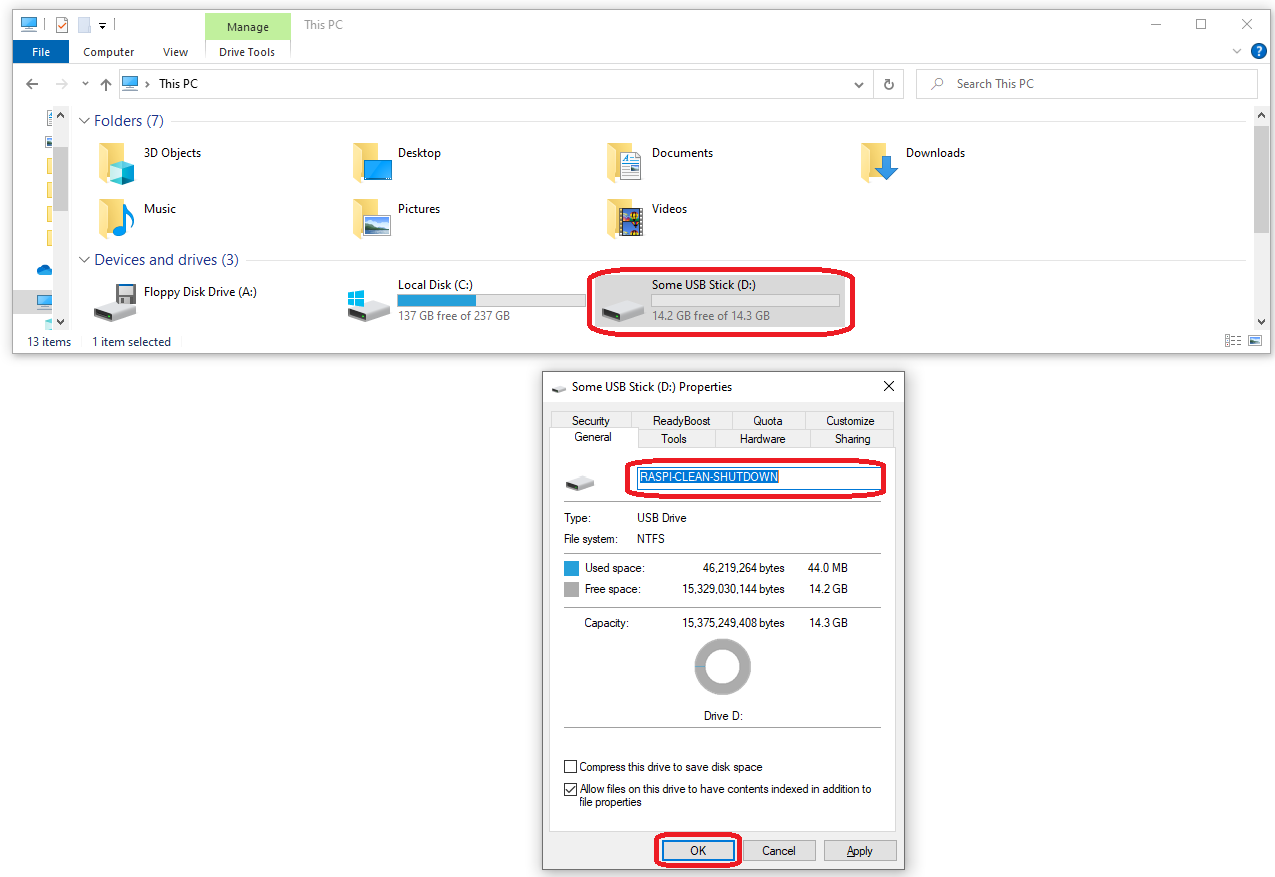 |
- Once connected then please give the device a few seconds to complete the shutdown
Known Problems
Problem:
In case of unplugging eth0 while wlan0 is active then it can happen that the SID is no more visible even after reboot
Solution:
Shut down the Raspi and start again without eth0, then shutdown again, plugin eth0 and start again.
Download
- 2GB image Raspbian11
- 2GB image Raspbian10
Links
- Installation protocol: https://coolscript.net/index.php/Setup-Raspi-Mobile


